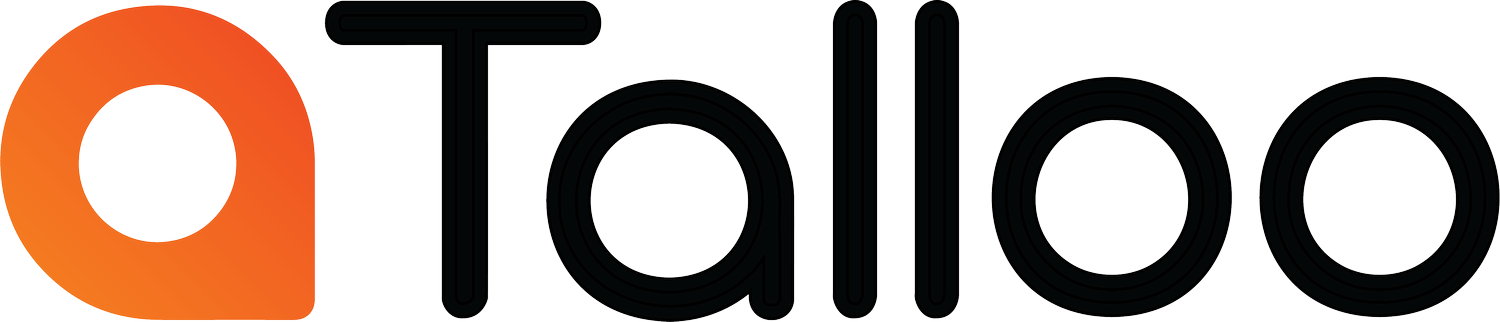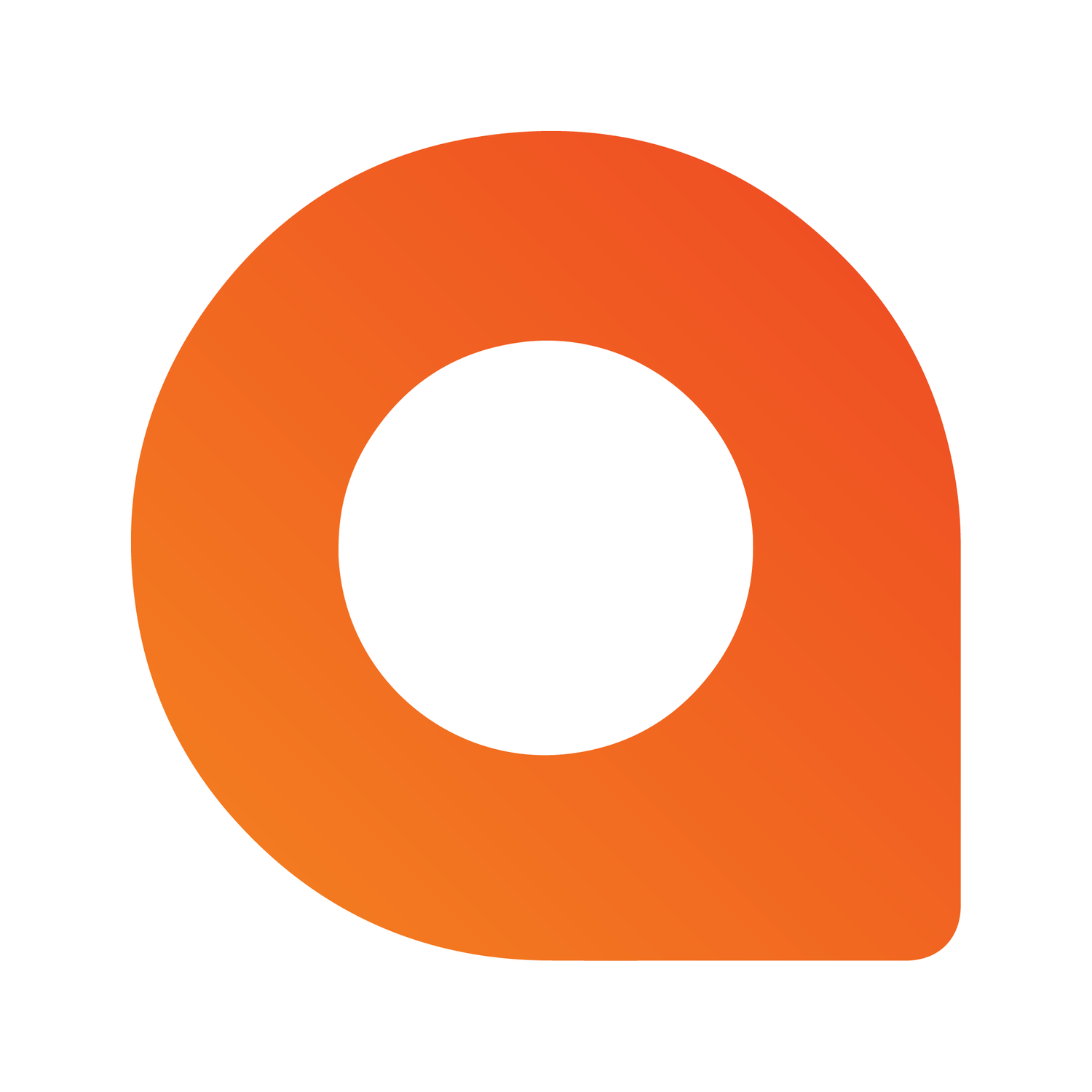How to Convert HEIC Photos to JPG on Your iPhone
If you’ve ever tried uploading an iPhone photo and wondered why the file won’t cooperate, the HEIC format is usually the culprit. Apple uses HEIC to save space and improve image quality, but many platforms — including website builders, CRMs, and some social tools — still prefer JPG.
Here’s a simple guide to switch your iPhone to JPG moving forward and convert your existing HEIC photos quickly.
Change the Default Format for Future Photos
Switching to JPG only takes a moment:
Open Settings on your iPhone.
Tap Camera.
Tap Formats.
Select Most Compatible.
Your iPhone will now save new photos as JPG instead of HEIC — making them easier to upload to websites, Google Business Profile, and anywhere your business needs to show up.
Convert Existing HEIC Photos to JPG
If you already have HEIC photos on your phone, here are a few easy ways to convert them.
Convert Using the Files App (On-Device)
Open Photos and select the HEIC image.
Tap the share icon, then choose Copy Photo.
Open the Files app.
Navigate to a folder and Paste.
The pasted file is automatically saved as a JPG.
Convert Using a Shortcut (Best for Batch Conversion)
You can automate conversions with Apple’s Shortcuts app:
Open Shortcuts and tap + to create a new shortcut.
Add the action Convert Image and set it to JPEG.
Add Save to Photo Album so you can choose where conversions go.
Name the shortcut (example: HEIC to JPG).
Optional: Enable Show in Share Sheet for one-tap access while browsing photos.
This is the fastest way to convert multiple photos at once.
Convert Automatically When Transferring to a Computer
If you move photos to a Mac or PC:
Go to Settings > Photos.
Under Transfer to Mac or PC, select Automatic.
When your computer doesn’t support HEIC, your iPhone will convert images to JPG during transfer — no extra steps needed.
Why This Matters for Your Business
Most platforms that support your digital presence — website editors, listings, directories, ad platforms, and Google Business Profile — work best with JPG. Converting ensures:
Faster uploads
Fewer errors
Better compatibility
Cleaner, more consistent presentation
A small tweak that saves time across your workflow.
If you’d like help optimizing your digital presence, Talloo makes local marketing simple — from Google Business Profile management to complete Local SEO.