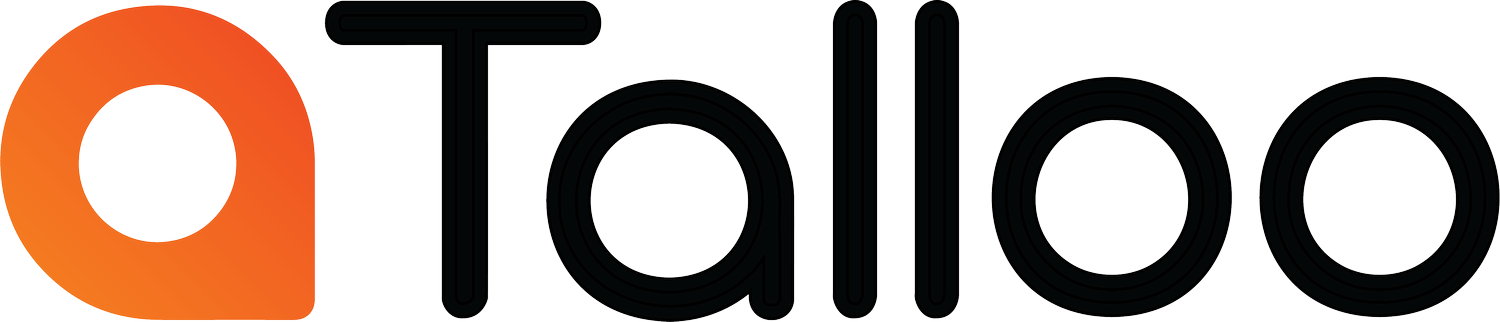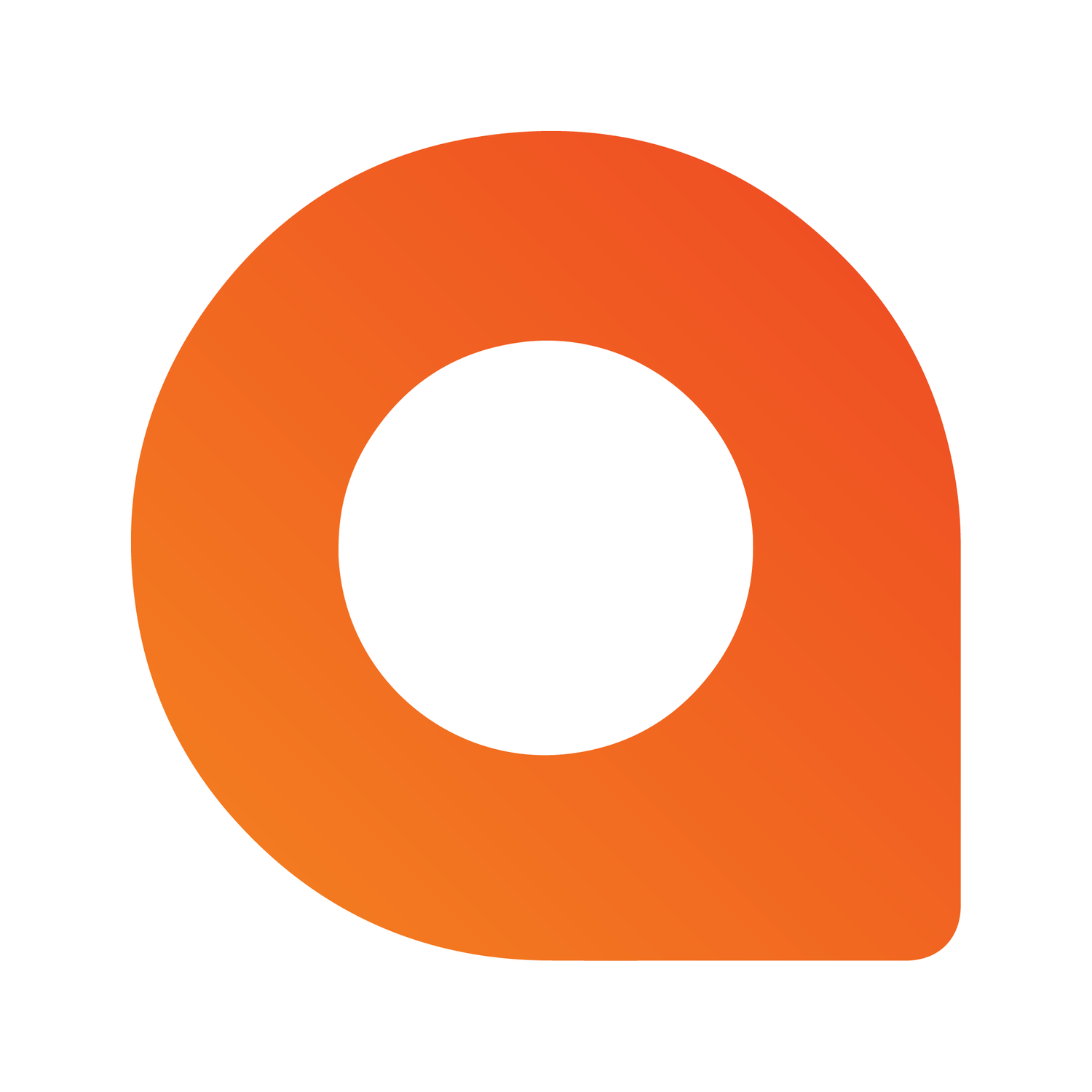How to Add a Website Icon to Your Phone’s Home Screen
Adding a website to your phone’s home screen makes it feel like an app—fast access with a single tap. Here’s how to do it on iPhone and Android.
iPhone (Safari)
Step-by-Step
Open Safari
Visit the website you want to save
Tap the Share button (box with arrow)
Scroll and select Add to Home Screen
Edit the name if you'd like
Tap Add
A new icon will appear on your iPhone’s home screen. Tap it anytime to open the site directly in Safari.
Notes for iPhone Users
This only works in Safari. Other browsers on iPhone don’t support this feature fully.
The site owner can provide a special app-style icon. If not, iOS will display a default icon or screenshot.
Android (Chrome)
Step-by-Step
Open Chrome
Visit the website
Tap the three-dot menu (top right)
Tap Add to Home screen
Confirm the name and tap Add
Choose where to place the icon
The icon will appear on your home screen and app drawer, depending on your device.
Notes for Android Users
Some devices phrase this as Install App—especially if the website supports Progressive Web App (PWA) features.
Works in Chrome and most modern Android browsers.